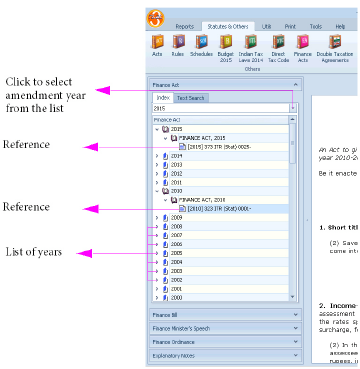
|
|
Finance Acts module contains all the Finance Acts and related budget speech, bills and amendment acts since the year 1935.
To view the content of the finance Act of various years.
Index is used to view the finance Act in any year using its ITR reference.
|
⇖ Click Finance Act in the Query-cum-Results Panel. (By default Finance Act and Index will be open and enabled).
Choose the year of amendment of finance Act from the pull down menu cum Easy-select field .
The selected year will be highlighted.
Double ⇖ click the year or ⇖ click on the > against the year to view the act/acts amended in the selected year.
Double ⇖ click the act or ⇖ click on the > against the year to view the corresponding ITR reference.
⇖ Click on the ITR reference displayed to view the content in the “Main Document Window”. See Figure 8.
Select year “1990” from the pull down menu. The selected year will be highlighted.
⇖ Click on the > icon against “1990” to view the Act.
Select “Finance Act, 1990” from the list displayed.
⇖ Click on the > icon against “Finance Act, 1990” to view the corresponding ITR reference.
⇖ Click on the ITR reference “[1990] 184 ITR (stat) 0005” to view the “Finance Act, 1990”.
Searches the selected Act for the queried word(s). See Figure 52.
|
⇖ Click Text Search in the Query-cum-Results Panel.
⇖ Click and enter the text in the field displaying greyed Enter text label.
⇖ Click Search to view the results below in the “Results List Window” in the Query-cum-Results Panel. See Figure 8.
⇖ Click on any reference in the results list to view content containing the given word(s) in the “Main Document Window”. By default the first reference in the list will be automatically selected.
⇖ Click Text Search in the Query-cum-Results Panel.
⇖ Click and enter “resident” in the Enter text field.
⇖ Click Search. All the ITR references will be displayed in the “Results List Window”.
Select the reference “[2003] 261 ITR (stat) 62” from the results list to view its content.
To view the Finance Bill in any year using its ITR reference.See Figure 53.
|
⇖ Click Finance Bill in the Query-cum-Results Panel to view the years in which the Finance Bill was amended.. (By default Index will be open and enabled).
Follow the steps given under “Index” using Finance Bills instead of Finance Acts.
Select year “2000” from the pull-down menu. The selected year will be highlighted.
⇖ Click on the > icon against “2000” to view “Finance Bill, 2000”.
⇖ Click on the > icon against “Finance Bill, 2000” to view the corresponding ITR reference.
⇖ Click on the ITR reference “[2000] 242 ITR (stat) 33” to view the “Finance Bill, 2000”.
Searches the selected Bill for the queried word(s). See Figure 54.
|
⇖ Click Text Search in the Query-cum-Results Panel.
Follow the steps given under “Text search”.
⇖ Click Text Search in the Query-cum-Results Panel.
⇖ Click and enter “agriculture” in the Enter text field.
⇖ Click Search. All the ITR references will be displayed in the “Results List Window”.
Select the reference “[2001] 248 ITR (stat) 35” from the results list to view its content.
To view the budget speech presented by the honourable Finance Minister of India based on its ITR reference. See Figure 55.
|
⇖ Click Finance Minister’s Speech in the Query-cum-Results Panel to view the list of years containing the budget speech. (By default Index will be open and enabled).
Follow the steps given under “Index” using Budget Speech of Minister of Finance instead of Finance Acts.
Select “2005” from the pull-down menu. The selected item will be highlighted.
⇖ Click on the > icon against “2005” to view the “Budget Speech of Minister of Finance for 2005-2006”.
⇖ Click on the > icon against the “Budget Speech of Minister of Finance for 2005-2006” to view the corresponding ITR reference.
⇖ Click on the ITR reference “[2005] 273 ITR (stat) 0025” to view the budget Speech.
Searches the selected Speech for the queried word(s). See Figure 56
|
⇖ Click Text Search in the Query-cum-Results Panel.
Follow the steps given under “Text search”.
⇖ Click Text Search in the Query-cum-Results Panel.
⇖ Click and enter “mobilize” in the Enter text field.
⇖ Click Search. All the ITR references will be displayed in the “Results List Window”.
Select the reference “[2005] 273 ITR (stat) 25” from the results list to view its content.
To view the list of finance ordinances with its ITR reference. See Figure 57.
|
⇖ Click Finance Ordinance in the Query-cum-Results Panel to view the list of years containing the ordinancespassed.
Follow the steps given under “Index” using finance ordinances instead of finance acts.
Select the year “1944” from the pull-down menu. The selected year will be highlighted.
⇖ Click on the > icon against “1944” to view “Finance (Amendment) Ordinance, 1944”.
⇖ Click on the > icon against “Finance (Amendment) Ordinance, 1944” to view the corresponding ITR reference.
⇖ Click on the ITR reference “[1944] 012 ITR (stat) 0039A” to view the “Finance (Amendment) Ordinance, 1944”.
Searches the selected Ordinance for the queried word(s). See Figure 58.
|
⇖ Click Text Search in the Query-cum-Results Panel.
Follow the steps given under “Text search”.
⇖ Click Text Search in the Query-cum-Results Panel.
⇖ Click and enter “promulgate” in the Enter text field.
⇖ Click Search. All the ITR references will be displayed in the “Results List Window”.
Select the reference “[1987] 167 ITR (stat) 73” from the results list to view its content.
To view the explanatory notes to the various finance acts using the corresponding ITR reference. See Figure 59.
|
⇖ Click Explanatory Notes in the Query-cum-Results Panel
Choose the year of amendment of finance act from the pull down menu cum Easy-select field.
The selected year will be highlighted.
Double ⇖ click the year or ⇖ click on the > against the year to view the act/acts amended in the selected year.
Double ⇖ click the required act or ⇖ click on the > against the act to view the corresponding ITR reference.
⇖ Click on the ITR reference displayed to view the contents in the “Main Document Window”. See Figure 8.
Select year “1971” from the pull down menu. The selected year will be highlighted.
⇖ Click on the > icon against “1971” to view the act.
Select “Finance Act, 1970” from the list.
⇖ Click on the > icon against “Finance Act, 1970” to view the corresponding ITR reference.
⇖ Click on the ITR reference “[1970] 079 ITR (stat) 0033” to view the explnatory notes to “Finance Act, 1970”.
Searches the selected notes for the queried word(s). See Figure 60
|
.
⇖ Click Text Search in the Query-cum-Results Panel.
⇖ Click and enter the text in the field displaying greyed Enter text label.
⇖ Click Search to view the results below in the “Results List Window” in the Query-cum-Results Panel See Figure 8.
⇖ Click on any reference in the results list to view content containing the given word(s) in the “Main Document Window”. By default the first reference in the list will be automatically selected.
⇖ Click Text Search in the Query-cum-Results Panel.
⇖ Click and enter “infrastructure” in the field displaying the greyed Enter text label.
⇖ Click Search. All the references containing the required words will be displayed in the “Results List Window”.
Select the reference “[2015] 371 ITR (stat) 0022” from the results list to view its contents.