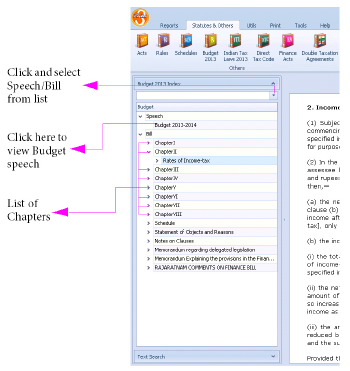
|
|
This presents the current year’s budget as presented by the Finance Minister of India. The speech and the bill are available for browsing and searching. The following sub-options are available,
Budget Index – Browse the current year budget containing speech and the finance bill.
Text search – Search for words or phrase contained in the budget.
This is an index to the current year’s Budget of the honourable Finance Minister of India. You may view the speech or the bill.
|
⇖ Click Budget 2014 Index in the Query-cum-Results Panel. (By default Budget 2014 Index will be open and enabled).
Choose the appropriate item from the pull-down menu cum Easy-select field.
The selected item will be highlighted.
Double ⇖ click on the required item or ⇖ click on the > icon against the required item to view the content in the “Main Document Window”. See Figure 8.
Choose “Speech” from the pull-down menu. The selected item will be highlighted.
⇖ Click on the > icon against “Speech”.
⇖ Click on “Budget Speech of Minister of Finance for 2014-2015” to view the speech.
Searches the selected item for the queried word(s). See Figure 46.
|
⇖ Click Text Search in the Query-cum-Results Panel.
⇖ Click and enter the text in the field displaying greyed Enter text label.
⇖ Click Search to view the results below in the “Results List Window” in the Query-cum-Results Panel. See Figure 8.
⇖ Click on any item in the results list to view content containing the given word(s) in the “Main Document Window”. By default the first item in the list will be automatically selected.
⇖ Click Text Search in the Query-cum-Results Panel.
⇖ Click and enter “economy” in the field displaying the greyed Enter text label.
⇖ Click Search. All the sections found will be displayed in the “Results List Window”.
Select “Insertion of new section 43CA” from the results list to view the content.