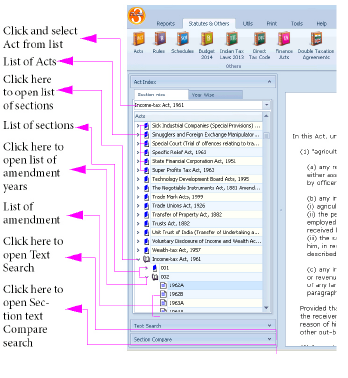
|
|
☰ Acts option allows users to browse or search sections of various Acts as they existed in a year. The following sub-options are available,
Act Index – Browse the contents of the provided Acts.
Text search – Search for words or phrase contained in the Acts.
Section Compare – Identify differences in section text between two selected years.
Lists various Acts in alphabetical order. You can browse the Acts either Year-wise or Section-wise by ⇖ clicking the appropriate tabs.
Lists the sections and the years they were amended in corresponding to the act selected.
|
⇖ Click Sectionwise in the Query-cum-Results Panel. (By default Sectionwise will be enabled).
Choose the Act from the pull-down menu cum Easy-select field. You may also type the first few characters of the Act name to make selection easier.
The selected Act will be highlighted.
Double ⇖ click on the Act name or ⇖ click on the > icon against the Act name to view the list of sections.
Double ⇖ click the section or ⇖ click on the > icon against the required section to view the list of year(s) the section was amended in.2
⇖ Click on the year to view the section text in the “Main Document Window”(See Figure 8).
Choose “Evidence Act, 1872” from the pull-down menu.
⇖ Click on the > icon against the “Evidence Act, 1872” to view the list of sections under the act.
⇖ Click on the > icon against section “123” to view the list of years.
⇖ Click on the year “1999” to view section 123.
Lists the years in which the Act was amended, followed by the sections in that Act. See Figure 38
|
.
⇖ Click Yearwise in the Query-cum-Results Panel.
Choose the Act from the pull-down menu cum Easy-select field. You may also type the first few characters of the Act name to make selection easier
The selected Act will be highlighted.
Double ⇖ click on the Act name or ⇖ click on the > icon against the Act to view the list of amendment years.
Double ⇖ click the required year or ⇖ click on the > icon against the required year3 to view the list of sections amended in that year.
⇖ Click on the section to view the content in the “Main Document Window” (See Figure 8)
Choose “Partnership Act, 1932” from the pull-down menu.
⇖ Click on the > against the “Partnership Act, 1932” to view the list of year(s).
⇖ Click on the > against the year “1999” to view the list of sections in it.
⇖ Click on the section 30 to view the content.
Searches the selected Act for the queried word(s). See Figure 39
|
.
⇖ Click Text Search in the Query-cum-Results Panel.
Choose the Act from the pull-down menu cum Easy-select field displaying greyed Acts label.
⇖ Click and enter the text in the field displaying greyed Enter text label.
⇖ Click Search to view the results below in the “Results List Window” in the Query-cum-Results Panel. See Figure 8.
⇖ Click on any item in the results list to view content containing the queried word(s) in the “Main Document Window”. By default the first item in the list will be automatically selected.
Choose “Companies Act, 1956” from the pull-down menu in the Acts field.
⇖ Click and enter “income” in the field displaying the greyed Enter text label.
⇖ Click Search. All the sections found will be displayed with the corresponding amendment years in the “Results List Window”.
Select section 85 corresponding to year “1997” from the results list to view the content.
Identifies the difference(s) in sections between two separate years. See Figure 47
|
.
⇖ Click Sections Compare in the Query-cum-Results Panel.
Choose the required Act from the pull-down menu cum Easy-select field displaying greyed Acts label.
Choose the required section from the pull-down menu cum Easy-select field displaying greyed Sections label.
The list of years will appear in two separate columns below.
Select the required year in the first column.
Select the year of comparison in the second column.
⇖ Click Compare to view the result in the “Main Document Window”. The difference(s), if any, will appear in red.
Choose “Estate Duty Act, 1953” from the pull-down menu in the Acts field.
Choose “10” from the pull-down menu in the Sections field.
The list of years will appear in the two separate columns.
Select “1953” in the first column.
Select “1965” in the second column.
⇖ Click Compare to view the differences displayed in red in the “Main Document Window”.
1. In some Acts only sections that have a bearing on caselaw have been provided.
2. The letter “A” will be suffixed to the year for the first amendment made that year, the letter “B” for the second amendment made, if any, and so on.
3. The letter “A” will be suffixed to the year for the first amendment made that year, the letter “B” for the second amendment made, if any, and so on.