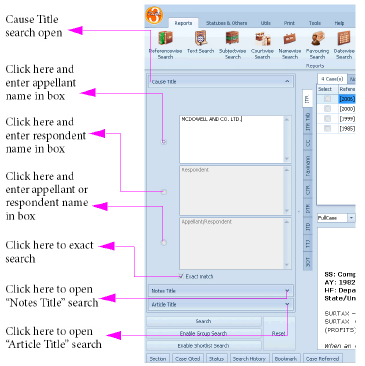
|
|
Titlewise search is a tool to find caselaw and articles based on their titles. The following options are available,
Cause Title – Search for names of appellant or respondent appearing in the title of the case.
Notes Title – Search for words within the titles of editors notes for caselaw.
Article Title – Search for words in the title of articles published.
Decide on the search appropriate to your needs and use the steps given under the respective heads below to perform them.
This search applies to: Caselaw.
This search is used to find case(s) by looking-up names of appellant, respondent if their position is known, or either party if their position is not known. If you are unsure of the name, a portion of the name can also be entered here.
|
To search for the exact names, as entered, please ⇖ check the box displayed against the label Exact match.
To find caselaw(s) using the name of the appellant:
⇖ Click Cause Title if necessary, by default Cause title will be open in the Query Panel.
Enter the appellant name in the field displaying the greyed Appellant label. By default the appellant field will be enabled when you enter Cause title search for the first time. If the field is not enabled for text entry, ⇖ click on the ⌼ radio button to the left of the field.
If you want to exactly match the words entered, please refer to “Exact Match”.
If you require results from a different journal, select the appropriate journal tab. (See “Journal Selection Tabs”).
⇖ Click Search to view the results in the Results Panel. (See “Results Panel”).
If no journal tabs are selected, TLOL Suite™ 3.0 will first search on the journal mentioned in the top-most tab. You may also change journals tab after the search is complete on one, to start the same search on the next.
To find caselaw(s) using the name of the respondent.
Enter the respondent name in the field displaying the greyed Respondent label after ⇖ clicking the ⌼ radio button to the left of that field.
If you want to exactly match the words entered, please refer to “Exact Match”.
If you require results from a different journal, select the appropriate journal tab. (See “Journal Selection Tabs”).
⇖ Click Search to view the results in the Results Panel. (See “Results Panel”).
If no journal tabs are selected, TLOL Suite™ 3.0 will first search on the journal mentioned in the top-most tab. You may also change journals tab after the search is complete on one, to start the same search on the next.
To find caselaw(s) using the name of party who could be either the appellant or respondent:
Enter either the name of the party in the field displaying greyed Appellant/Respondent label by ⇖ clicking the ⌼ radio button to the left of that field.
If you want to exactly match the words entered, please refer to “Exact Match”.
If you require results from a different journal, select the appropriate journal tab. (See “Journal Selection Tabs”).
⇖ Click Search to view the results in the Results Panel. (See “Results Panel”).
If no journal tabs are selected, TLOL Suite™ 3.0 will first search on the journal mentioned in the top-most tab. You may also change journals tab after the search is complete on one, to start the same search on the next.
Enter “T.A.V. Trust” in the Appellant field. By default the radio button against the appellant field will be selected.
Choose the journal, if required.
⇖ Click Search to view the case(s) containing appellant name “T.A.V. Trust”.
This search applies to: Caselaw.
This search finds caselaw by looking up the titles of the editors notes to cases. See Figure 32
|
.
⇖ Click Notes Title in the Query Panel.
⇖ Click and enter the required text in the Notes title field.
⇖ Click Search to view the results in the Results Panel. (See “Results Panel”).
Enter “Depreciation” in the Notes Title field.
Choose the journal, if required.
⇖ Click Search to view the caselaw(s) corresponding to the given text.
⇖ Click the  icon displayed against the caselaw to view the notes referring to the given text in the pop-up window.
icon displayed against the caselaw to view the notes referring to the given text in the pop-up window.
This search applies to: Articles.
This search identifies article(s) by searching within the titles of articles published in different journals. See Figure 33
|
.
⇖ Click Article Title in the Query Panel.
⇖ Click and enter the required text in the Article Title field.23
⇖ Click Search to view the results in the Results Panel. (See “Results Panel”).
Enter “Depreciation” in the Article Title field.
Choose the journal, if required.
⇖ Click Search to view article(s) with title containing “Depreciation” in the results panel.
1. This search is functional only on journals published by Company Law Institute of India Pvt Ltd group.
2. This search is functional only on journals published by Company Law Institute of India Pvt Ltd group.