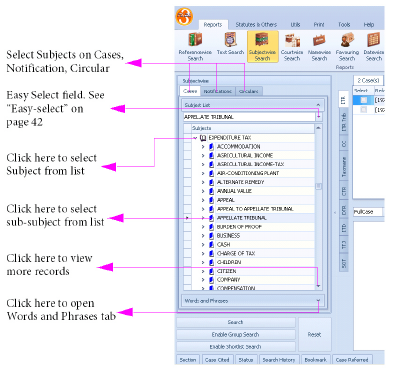
|
|
Subjectwise search is a tool primarily used to search caselaw using broad subjects allotted to them by expert editors. From among thousands of subjects relevant to different branches of taxation and company law our expert editors decide, within a broad framework, the most suitable ones for a particular case ensuring consistency across volumes of decisions. For notifications and circulars a much simplified but similar exercise is followed. TLOL Suite™ 3.0 uses these to make searching effortless for its users.
|
You may perform the search using the following options,
Subjects
Words and Phrases
This search applies to: Caselaw, Notifications and Circulars.
Select whether you want to search under Cases or Notifications or Circulars by clicking the appropriate labels.
Choose the subject from the pull down menu cum Easy-select field under Cases in the Query Panel. By default Cases will be enabled.
If you require results from a different journal, select the appropriate journal tab (See “Journal Selection Tabs”) 2.
To view subjects that go with the selected subject, double ⇖ click on the subject to open another level. You can drill down a number of levels.
⇖ Click Search to view the results under Cases in the Results Panel. (See “Results Panel”)
If no journal-tabs are selected, TLOL Suite™ 3.0 will first search on the journal mentioned in the top-most tab. You may also change journals tab after the search is complete on one, to start the same search on the next.
⇖ Click Notifications in the Query Panel to view the list of subjects.
Follow the steps given under Cases using the subjects under Notifications.
⇖ Click Circulars in the Query Panel to view the list of subjects.
Follow the steps given under Cases using the subjects under Circulars.
This search applies to: Caselaw.
You may also look up cases wherein the lexical definition or interpretation for a word or phrase has been given. See Figure 23.
|
⇖ Click Words and Phrases in the Query Panel to view the list of words and phrases.
Follow the steps given under Cases using the list under Words and Phrases instead of subjects.
You would need to do a query on the subjects: “Unregistered Firm”, “Return” and “Penalty”.
Choose “Unregistered firm” from the list of subjects displayed or type ⌨ U + n + r in the Easy-select and select the subject “Unregistered firm” from the shortened list of subjects.
The highlight will move to “Unregistered firm” in the subjects list.
Double ⇖ click on the subject name “Unregistered firm”.
A second level branches out under “Unregistered firm”. Select “Return” from that level and double ⇖ click on it.
In the third level that opens, select “Penalty”.
Choose the journal, if required.
⇖ Click Search to view cases referring to the subject “Unregistered firm”, “Return” and “Penalty” under Cases in the results panel.
⇖ Click Words and Phrases in the Query Panel to view the list of words and phrases.
Choose “Actual Cost” from the list displayed or type ⌨ A + C + T + U in the Easy-select and select “Actual Cost” from the top of the list.
Choose the journal, if required.
⇖ Click Search to view cases where the term “Actual Cost” has been interpreted.
1. Copyright for this feature and all subjects rests with the Company Law Institute of India Pvt Ltd group.
2. This search is functional only on journals published by Company Law Institute of India Pvt Ltd group.