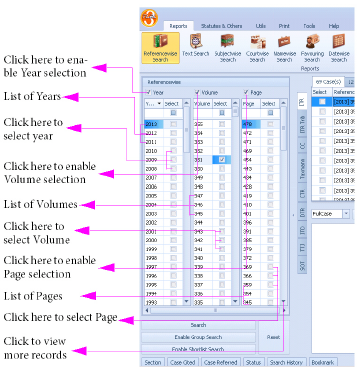
|
|
This search applies to: Caselaw, Notifications, Circulars, Articles.
Reference-wise search is a tool used to search for content whose reference (citation) is partly or completely known1. For partly known references, users can start with the known criteria (e.g. Volume number) and narrow down search to find data that is near the reference sought. For fully known references TLOL Suite™ 3.0’s easy point-and-click selection quickly displays the desired reference.
|
If you do not know or know only part of the reference of a caselaw or statute or article you are searching for, you may start with an approximate value for either the year or volume option under referencewise search. Once you have found content matching your approximation it would be easier to narrow down your search by browsing through the smaller list of identified results.
⇖ Check Year above the first column in the Query Panel. The list of years available for selected journal will appear in the column below Year.
If you require results from a different journal, select the appropriate journal tab (See “Journal Selection Tabs”). The list of years will change to suit the selected journal.
Select the required year from the list displayed. Using the provided Easy-select field will help faster selection.
If you are selecting a single year, you may also ⇖ check Volume and select the volume from the list displayed. TLOL Suite™ 3.0 will only display volumes published in the selected year.
You can also select multiple years by ⇖ checking as many years as you want from the displayed list (See “Multi-select”). However, selecting multiple years will disable the volume and page columns.
⇖ Click Search to view results from all the volume(s) published in the selected year(s).
If no journal-tabs are selected, TLOL Suite™ 3.0 will first search on the journal mentioned in the top-most tab. You may also change journals tab after the search is complete on one, to start the same search on the next.
⇖ Check volume above the second column in the Query Panel. The list of volumes available for selected journal will appear in the column below volume.
If you require results from a different journal, select the appropriate journal tab (See “Journal Selection Tabs”). The list of years will change to suit the selected journal.
Select the volume from the list provided. Using the Easy-select will help faster selection.
If you are selecting a single volume, you may proceed directly to step 3. below, as “year” selection is redundant.
You may also select multiple volumes by ⇖ checking as many volumes as you want in the displayed list. (See “Multi-select”). However, selecting multiple volumes will disable the year and page columns.
⇖ Click Search to view all the results from selected volume(s). Scroll through the list till you reach the desired result.
⇖ Check year, select the year(s).
⇖ Check volume, select the volume(s).
⇖ Check page and select the page(s).
⇖ Click Search to view the result.
To view Notifications, Circulars or Articles associated with the selected reference(s), choose Notification, Circulars or Articles tab respectively. See “Content-stream Selection Tabs”
Select the journal “Income Tax Reports” from the available Journal Selection Tabs, by ⇖ clicking ITR.
⇖ Check Year
Choose year “2000” by ⇖ checking the box against that year.
⇖ Check Volume
Choose volume “245” by ⇖ checking the box against that volume.
Similarly ⇖ Check Page
Choose page “863” by ⇖ checking the box against that page.
⇖ Click Search to view the case associated with the reference “[2000] 245 ITR 863”.
⇖ Check Year
Choose year “1950” by ⇖ checking the box against that year.
⇖ Click Search to view the list of reference(s) associated to the year “1950” in the results panel.
Change the journal by ⇖ clicking on the required Journal Selection Tabs. If the selected year is relevant to the journal selected TLOL Suite™ 3.0 will automatically find the references else the list of years will be replaced with a corrected list.
⇖ Check Year
Choose year “1955” and “1956” by ⇖ checking the box against those years.
⇖ Click Search to view the reference(s) associated with the years “1955” and “1956” in the results panel.
Select the journal “CC” from the available Journal Selection Tabs.
⇖ Check Volume
Choose volume “1” by ⇖ checking the box against that volume.
⇖ Click Search to view all the references associated with volume “1” of Company Cases.
Select the journal “ITR Trib” from the available Journal Selection Tabs.
⇖ Check Volume
Choose volumes “1” and “2” by ⇖ checking the box against those volumes.
⇖ Click Search to view the references in volumes “1” and “2” in “ITR’s Tribunal Tax Reports”.
Select the journal “Company Cases” from the available Journal Selection Tabs by ⇖ clicking on CC.
⇖ Check Volume
Choose volume “1” by ⇖ checking the box against that volume.
⇖ Check Page
Choose pages “21” and “54” by ⇖ checking the box against those pages.
⇖ Click Search to view the references in pages “24”, “54”.
1. If the reference is completely known, the Quick Caselaw Finder may be easier to use.
2. If the reference is completely known, the Quick Caselaw Finder may be easier to use.