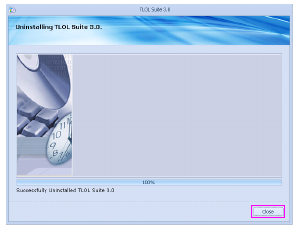Place the TLOL Suite™ 3.0 media in the DVD drive.
Open drive containing TLOL Suite™ 3.0 DVD media.
Double ⇖ click on the file “Setup.exe” (may also appear as SETUP)
SETUP)
-
If you do not have Administrator rights, SETUP will prompt you to enter password. Enter the administrator password, ⇖ click Ok and proceed to step 6. .
-
If the SETUP does not prompt for administrator password, proceed to step 6. .
-
If the SETUP prompts for administrator password, enter the password, ⇖ click Ok and proceed to step c. .
-
If the SETUP does not prompt for administrator password, proceed to step c. .
-
A User Account Control (UAC) window will appear. ⇖ Click Yes to continue.
In the window that appears, ⇖ click on the ⌼ radio button against the option Uninstall TLOL Suite 3.0.
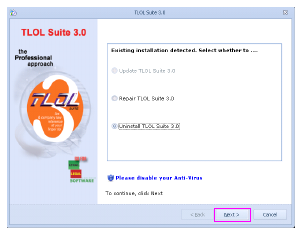
⇖ Click Next to start the un-installation process. Please wait till the process gets completed.
Once the process is completed, a screen displaying the message “Successfully uninstalled TLOL Suite 3.0” will appear.
⇖ Click Close.